If you are new user, you can easily used by signing in with Microsoft account or Facebook account or by creating a new Skype account.
If you sign into Skype with your Microsoft account, you will talk to your Microsoft account friends, as a similar you sign in with Facebook account, you talk to your Facebook account friends.
Step 1: if you sign into Skype with a Microsoft account:
Launch the Skype application and click to "Microsoft account".
If you already have a Microsoft account, then
Step 2: If you sign into Skype with a Facebook account:
Launch the Skype application and click to "Facebook".
If you already have a Facebook account, then
Step 3: If you are creating a new Skype account:
Launch the Skype application and click "Create an account".
Step 4: Fill up your profile details.
1. Enter your first name.
2. Enter your Last name.
3. Enter your email address. You must use a
valid email address. If you forget yours
password then send you any information
about your account by this mail. If you have
no email address then you can show this
article click here.
4. Repeat your email.
5. Enter your Birthday by this format - Day,
Month and Year.
6. Select your Gender - 'Male' or 'Female'.
7. Select your Country or Region.
8. Enter your City.
9. Enter your Language.
10. Select your country code.
11. Enter your Mobile number. It will be restricted to your own contacts.
12. Select how you intend to use Skype services by clicking one of the options in
the drop down menu - 'Personal' or 'Business'.
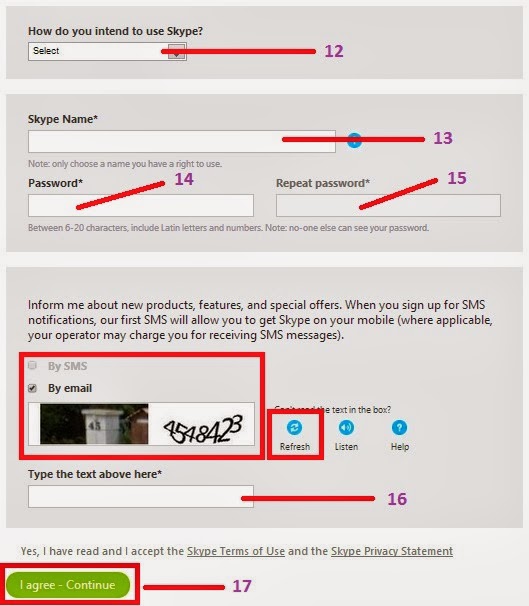
13. Enter your Skype name that you want
and see your Skype friends and you will
use to log in to Skype. A lot of users
used Skype but Skype name must be
unique. So when you enter your
Skype name, the system will
automatically check to see that your
name has been claimed by anyone or it
has, and then will suggest alternatives.
You can easily modify name until you
come up with your unique name. Your
Skype name must be between 6 and 32
characters and start a letter and only
letters, numbers, full stops, commas,
dashes and underscores.
14. Enter your password that uses to sign in
to your Skype account. It must be
between 6 and 20 characters and one
letter and one number.
15. Enter the same password correctly in this box.
Then your Skype account is created and you will see the page header 'Your account is ready'. You can connect your Skype account with your Facebook and Microsoft accounts.
If you want , you can download Skype for windows. For more details click here.
If you sign into Skype with your Microsoft account, you will talk to your Microsoft account friends, as a similar you sign in with Facebook account, you talk to your Facebook account friends.
Step 1: if you sign into Skype with a Microsoft account:
Launch the Skype application and click to "Microsoft account".
If you already have a Microsoft account, then
- Microsoft mail address.
- Enter your password then click "Sign in".
- If you need to create a Microsoft account, then click "Sign up now" at the bottom of the screen.
Step 2: If you sign into Skype with a Facebook account:
Launch the Skype application and click to "Facebook".
If you already have a Facebook account, then
- Enter your Email or Phone.
- Enter your password then click "Log in".
- If you need to create a Facebook account, then click "Sign up for Facebook" of the screen.
Step 3: If you are creating a new Skype account:
Now we are showing that how to create a new Skype account.
Step 4: Fill up your profile details.
1. Enter your first name.
2. Enter your Last name.
3. Enter your email address. You must use a
valid email address. If you forget yours
password then send you any information
about your account by this mail. If you have
no email address then you can show this
article click here.
4. Repeat your email.
5. Enter your Birthday by this format - Day,
Month and Year.
6. Select your Gender - 'Male' or 'Female'.
7. Select your Country or Region.
8. Enter your City.
9. Enter your Language.
10. Select your country code.
11. Enter your Mobile number. It will be restricted to your own contacts.
12. Select how you intend to use Skype services by clicking one of the options in
the drop down menu - 'Personal' or 'Business'.
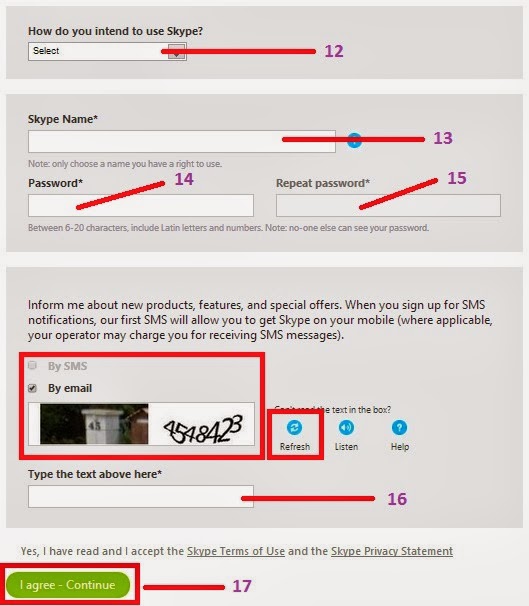
13. Enter your Skype name that you want
and see your Skype friends and you will
use to log in to Skype. A lot of users
used Skype but Skype name must be
unique. So when you enter your
Skype name, the system will
automatically check to see that your
name has been claimed by anyone or it
has, and then will suggest alternatives.
You can easily modify name until you
come up with your unique name. Your
Skype name must be between 6 and 32
characters and start a letter and only
letters, numbers, full stops, commas,
dashes and underscores.
14. Enter your password that uses to sign in
to your Skype account. It must be
between 6 and 20 characters and one
letter and one number.
15. Enter the same password correctly in this box.
16. If you do not want promotional emails from Skype, uptick the two boxes. Enter the 'captcha'
in this box because it makes sure that you are not a robot, you are a real man. If you can not
read the text, then click the "Refresh" button and you will be another text.
17. Finally click "I agree - continue".in this box because it makes sure that you are not a robot, you are a real man. If you can not
read the text, then click the "Refresh" button and you will be another text.
Then your Skype account is created and you will see the page header 'Your account is ready'. You can connect your Skype account with your Facebook and Microsoft accounts.
If you want , you can download Skype for windows. For more details click here.







This comment has been removed by the author.
ReplyDelete
ReplyDeleteThis worked perfectly and was easy. Thanks so much. Visit more info:- Skype Support
ReplyDeleteThanks for sharing this valuable resource with us. I'm sure it will be a valuable asset for many people.Also, have a look on these CISCO products:
WS-C3650-24TS-L
WS-C3560-24TS-E
WS-C3560CX-8PC-S