Since 2004 Google is a benefit to us that is the means by which we can exchange information with others. It is a web-based email service that emails are stored on the server then you access on your computer. It is easily used because it has flexible option. You can use it on your computer from anywhere in the world.
For this reason Gmail has been popular in day by day.
Now we are going to show that how to create a new Gmail account.
You will need a computer with internet connection. Then follow the step-by-step:
Step 1: At first you go to the website at http://www.gmail.com Then it looks like this page. Click to "SIGN UP" button.
Step 2: Fill up accordingly
- Enter your first name.
- Enter your last name.
- Enter your gmail name what you want. You can keep it as simple as possible. You use letters, numbers and periods (.). You can't use spaces between words or letter. Example masum.rana.1970. You may have "Someone already has that username. Try another?" because your username will be unique. Then you may use an Available username and remember it because you will use to be entered the username place every time.
- Enter your password and make it too complex. You must use at least 8 characters. You must follow "Password strength" are a green line and the word "Strong".
- You repeat your password.
- Enter your Birthday "Month", "Day" and "Year".
- Chose "Female", "Male" or "Other".
- Enter your Mobile phone number.
- Enter your current email address because Google can send you email if your account will be hacked or you forget your password.
- Enter the CAPTCHA code in "Type the two pieces of text" box. It uses because to make sure that who create the gmail account is a real person. If you change the word, click indicate red place.
- Enter your country.
- Click the check box "I agree" and "Google may use...".
- Click the button "Next step" then you will have a new Gmail account.
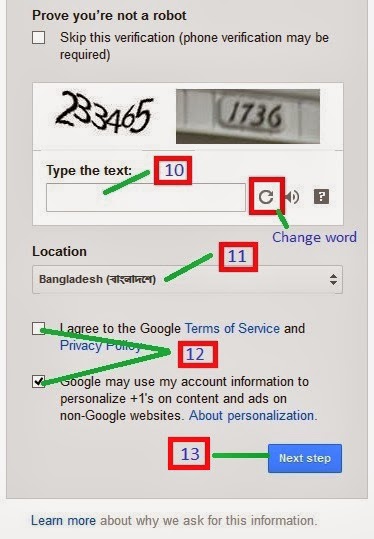
Step 3: You click add Profile Photo if you want to add your photo otherwise click Nest step.
Step 4: Click "Get started".
Step 5: Finally you will see your new Gmail account.





0 comments:
Post a Comment