The origin of Wi-Fi is from the word Wireless Fidelity. It is a Wireless technology that works without cable. It is used all laptops, peripheral devices, printers, smart phones, mp3 players, video devices, game consoles and personal computers where Wi-Fi access.
If you want to make your laptop Wi-Fi hotspot, you can easily do it in windows 7 and windows 8. You will need a 'cmd' command to create a hotspot zone in laptops. Then you can share the internet connection from your laptop with the hotspot through the windows Netword and sharing center.
Make and share your laptop Wi-Fi hotspot with other devices:
Now we will show that how to make laptop Wi-Fi hotspot and share with other devices without any software at step by step.
Step 1: In the first install on your PC wlan/wireless driver. After the command prompt open as administrator mode. For this in Windows 8 type 'cmd' in the search apps to find the command prompt option and then click the right button to open the form run as administrator. Click on run as administrator.
And in Windows 7 click the Start menu then click the command prompt or for open the command prompt with the keyboard, press as a shortcut key - Windows key (logo) + X button then click the command prompt.
Check your laptop enable for personal hotspot:
Step 2: After opening the command prompt, type this command - " netsh wlan show drivers "
And look in the screenshot; you will see 'yes' or 'no'. If you will see 'yes' then your laptop enables the hotspot zone and can share your internet connection with other devices. If you will see 'no' them according to the configuration of your PC wlan/wireless driver with download or update.
Step 3: Now you will find 'yes' then type the following command again -
" netsh wlan set hostednetwork mode = allow ssid = wifiHotspotname key = your password "
This command creates a hotspot zone. Now you must replace 'wifiHotspotname' with your hotspot network name which is your mind and replace 'your password' with your password minimum 8 digits which will be used by others devices to connect to the hotspot.
Press enter then your personal hotspot zone will be created.
Start your creating a Wi-Fi hotspot from the laptop:
Step 4: You go to the 'cmd' command prompt and must run in the administrator mode in the same way. Write the command in the 'cmd' prompt to start the created personal hotspot zone from your laptop. If you will see this message "The hosted network couldn't be started. A device attached to the system is not functioning."
You start Wi-Fi connection in your laptop button. Then type this command in the 'cmd' prompt -
" netsh wlan start hostednetwork "
Press enter and creating a Wi-Fi hotspot from the laptop will be started.
Stop your creating a Wi-Fi hotspot from the laptop:
Step 5: If you want to stop network/Wi-Fi type this command -
" netsh wlan stop hostednetwork "
Press enter and stop your Wi-Fi hotspot.
When you want to share and stop Wi-Fi connection, every time you follow step 4 and step 5.
Connect to hotspot with other devices:
Step 6: When everything is ok then you can connect to the hotspot with any devices. For this reason you will need to setup your 'network and internet' option in control panel. For opening network and sharing center go to control panel ⇒ All Control Panel Items ⇒ Network and Sharing Center,
Then click Change adapter settings.
Here you can see your creating Wi-Fi hotspot connection with a name which shared with hotspot for the internet connection at every device. Now right click the mouse then click properties. Here to check the Internet Protocol Version 4 (TCP/IPv4) and check out all options then click ok.
Now you will need to shear with the original internet connection of your laptop which a dialup, local area network or anything. For this reason, go to the properties of your original internet connection then click sharing tab and check the box "Allow other network users to connect through this computer's internet connection" and from the drop down menu, select the hotspot connection name as a picture then click ok. Now you can share your laptop Wi-Fi hotspot with other devices.
If you want to change the Username and Password, then type in this command and press enter -
" netsh wlan set hostednetwork mode = allow ssid = newname key = newpassword "
And type in this command - " netsh wlan start hostednetwork " then press enter once more.
Finally, you are done. Give the username and the password into your device to connect to the hotspot. If you can't share the internet then you will see your firewall or antivirus which creates the problem. Disable the firewall or antivirus or you select trust the program into your firewall or antivirus. Then you are sharing your personal hotspot zone with your every device.



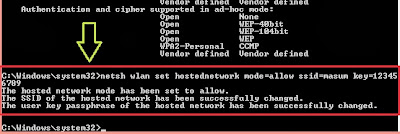


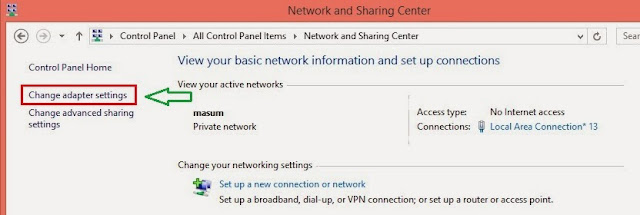






If you want to make your laptop Wi-Fi hotspot, you can easily do it in windows 7 and windows 8. You will need a 'cmd' command to create a ... wwindowslaptop.blogspot.com
ReplyDeleteThis post is so informative and makes a very nice image on the topic in my mind. It is the first time I visit your blog, but I was extremely impressed. Keep posting as I am gonna come to read it everyday!
ReplyDeletegeforce graphics card
I am regular visitor of your blog post very nice. I am waiting of your next update about Portable Wifi Hotspot .Using such device is highly ideal while traveling or in urgent situations.
ReplyDeleteWhat happen if data crashed?
ReplyDeletefree pos download
i have mention some easy and best way to do this if you want to read please read here
ReplyDeletewifi hotspot create easily
This comment has been removed by the author.
ReplyDeleteThanks for Sharing Leptop Into Hostpot
ReplyDeleteIt’s amazing to be alive in this day and age when you can now get a laptop cheaper than the cost of a mobile phone or even a higher end NVIDIA GeForce video card. Only a 3 decades ago, a flat panel was unheard of, and a hard drive was 5 times the price of a $200 laptop today. $200 to spend on a laptop today gives you much better options that what they used to be. While you might not be able to play graphic intensive games or do video editing, they are more than enough for basic daily functions, like browsing the Internet or using office programs.
ReplyDeleteClick here to know more information laptops under 200 8100 37
Get connected to anyone in the world with just one click with live video chat! With Me2call4u, you can video chat with millions of people and have real-time conversations with talented or humorous people from different countries
ReplyDeleteClick to see the code!
To insert emoticon you must added at least one space before the code.